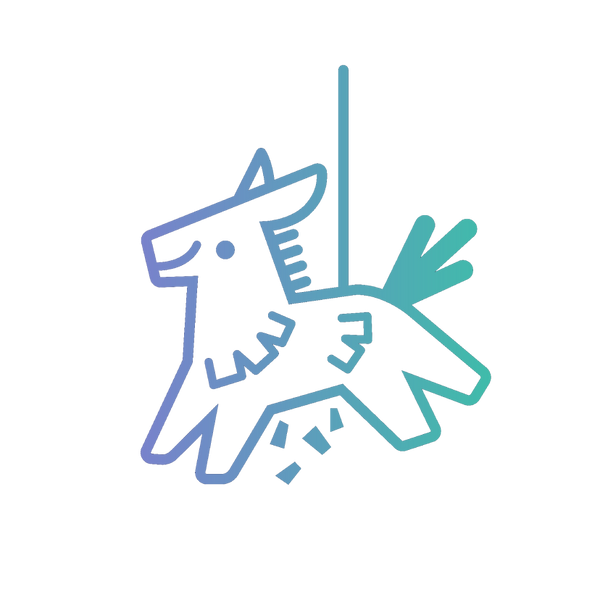2FA Guide
Our services will not work without this, please follow the steps below for 2FA Setup:
Video Guide:
2FA Setup: Enable 2SV (2 Step Verification) and add 2SV key to Link Amazon Account Form:
Step 1: Download Google Authenticator on your mobile device:
iPhone Download | IOS/App Store
Android Download | Android/Google Play Store
Step 2: Enable 2SV through Login & Security
Step 3: Turn on 2-Step Verification

Step 4: Click "Get Started"

Step 5: Click "Can't scan the barcode"

Step 6: Copy the 52-digit 2SV key (save it in a note for later)

Step 7: In the Google Authenticator App, choose "Enter a setup key" and paste the 2SV key

Step 8: Follow prompts in Google Authenticator. Enter the 6-digit code into Amazon

Step 9: Confirm and turn on Two-Step Verification

Step 10: Add your 2SV key and OTP to the Link Amazon Account form

HINT: Your 2SV key should look like this:

NOTE: If you don’t finish setting up 2FA on your Authenticator App or Amazon, your key will not work on Fiesta Freebies.
Let us know if there are any issues and we'll be happy to assist!