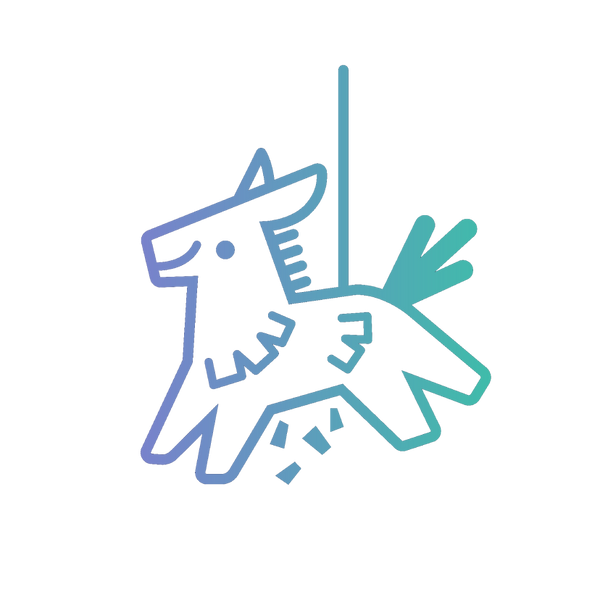Account Setup
Please follow the below steps to link your Amazon Account with Fiesta Freebies. If you need assistance, please do not hesitate to contact us. We're happy to assist!
Step 1: Confirm Amazon Prime
In order to get free shipping on your orders, you NEED Amazon Prime. Business Prime will not work.
You can confirm you have Amazon Prime here: https://www.amazon.com/amazonprime
Step 2: Confirm Default Account Info
This is the info that our automated service will use to checkout free items. Confirm your default address and payment type here:
https://www.amazon.com/cpe/yourpayments/settings/manageoneclick
When complete, "Your default" should have a green checkmark:

Step 3: Log into User Dashboard
Log into the Fiesta Freebies User Dashboard using the email you checked out with.
Follow on-screen instructions to Link your Amazon Account. Note: Your Amazon Account email does not have to match your Fiesta Freebies email.
Setup your task with preferred discounts and click start!
You're all set! Welcome to the Fiesta Fam!
How to obtain your 2FA Secret Key Manually








HINT: Your 2SV key should look like this:

NOTE: If you don’t finish setting up 2FA on your Authenticator App or Amazon, your key will not work on Fiesta Freebies.
How to Use Fiesta Freebies Dashboard
How to Use Fiesta Freebies Dashboard
1. Go to the User Dashboard
Log in and open the dashboard where you can manage your tasks.
FiestaFreebies.app
2. Create a New Task
Click "Add Task" to begin setting up. (Up to 3 tasks can be created)
3. Enter Task Details
Fill in the following fields:
- Task Name:
Enter a name for the task (e.g. Dog Supplies)
- Min Price:
Set the minimum price you want for products (e.g. $5)
- Max Price:
Set the maximum price you're willing to spend (e.g. $25)
- Blacklist Items:
Enter product names or keywords you want to exclude (e.g. Cat, Fish)
- Minimal Discount:
Enter the minimum discount percentage you're looking for (e.g. 45%)
- Categories:
List your preferred product categories (e.g. Pet Food & Supplies)
4. Save the Task
Once all fields are complete, click "Save" to finish.
5. Manage Your Task
After saving, your task appears on the dashboard. You can:
- Edit the task
- Pause or delete the task
Note: Broadening your discount range or categories can increase deal activity.
Example Task Setup
Task Name: Dog Supplies
Min Price: $5
Max Price: $25
Blacklist Items: Cat, Fish
Minimal Discount: 45%
Categories: Pet Food & Supplies
Other Dashboard Features
Your dashboard also comes packed with helpful insights:
- Analytics shows you how many checkouts happen each day.
- Total Orders displays how many orders have been placed through your account.
- Total Savings gives you a running total of how much you’ve saved.
- Last 6 Checkouts lists your six most recent deals with direct links, discount percentages, and order totals.